What do these Payment choices Mean?
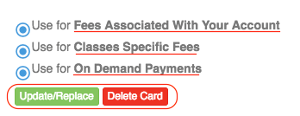
WVTG Families - What are my payment options? What do the options all mean? How can I select my payment option? How do I add a credit card? How do I make a payment?
Once your SportsEngine Studio account is setup/you have registered for our programming, you will have access to your account. Your accounts settings include your Payment Method options. If you would like to update or add your payment method please follow these steps:
Login > My Account > Payment Setup tab > click Add New Card > enter your card details and save! Here is a short video from a demonstration site on how to add a card to your account!
Please note that when you add a Payment Method to the website it will give you a list of options for that method; you can select from a series of options as to how you'd like that method to be used. Below is a quick run down of what all three of those options mean.
"Use for Fees Associated with Your Account" is referring to any recurring fees that you/your family or athletes incur while participating in the Team/"Competitive" side of WVTG. If this option is selected, this will be the method of payment used each month for participation.
"Use for Classes Specific Fees" is referring to any recurring fees that you/your family or athletes incur while participating in the Classes side of WVTG. This payment method will be used for any classes payments if this circle is selected.
"Use for On Demand Payments" is referring to having a credit card on file that would allow WVTG the ability to complete an OnDemand charge of your account; generally this charges are outside of the normal monthly dues that occur on/around the first with your recurring dues.
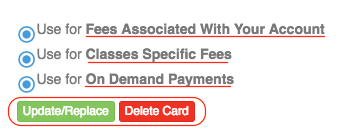
Once you have your options selected and your credit card on file, you can make payments throughout the course of the month/on days other than the 1st. *Remember: our programming will have recurring dues each month. Please follow these steps to initiate an OnDemand payment via CC throughout the month:
Login > My Account > Invoices & Payments > Make Payment tab > select the Card that you have on file or add a new card > click PAY NOW. Currently this method applies to the "Team" side of the site. If you would like to make an additional payment for classes, please contact us and we can initiate that payment for you.
You can also choose to Update/Replace a card that you have listed under Payment Method or Delete Card if that card no longer exists/has expired/etc.

